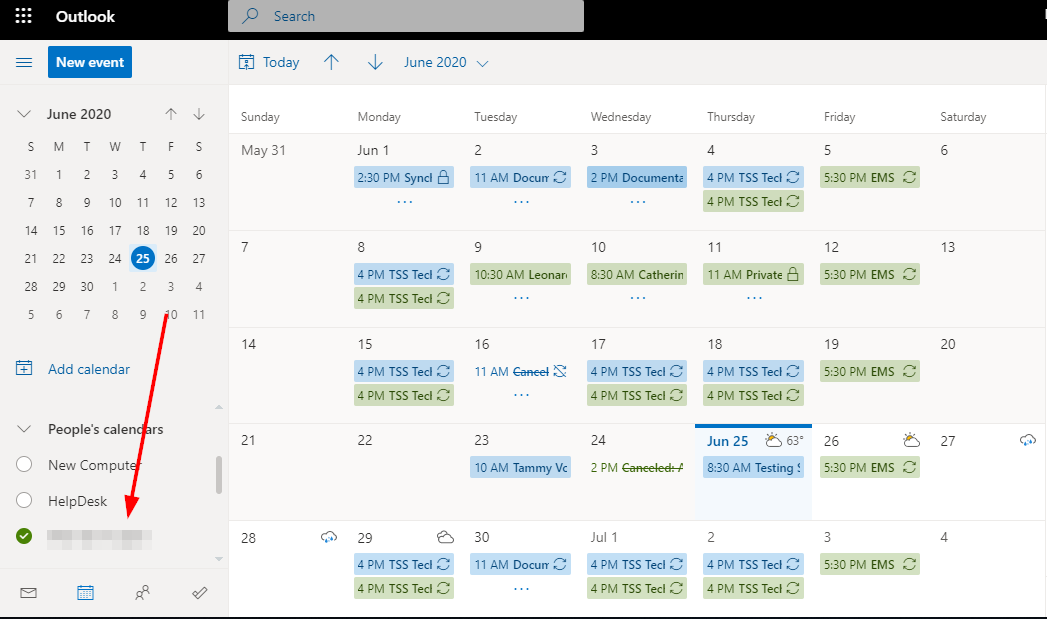This covers sharing a calendar with another faculty or staff member, and how to open a calendar that was shared with you from the Outlook WebApp or the Outlook client.
In the Outlook WebApp:
To Share the Calendar:
Go to https://www.office.com/ and login with your SU email address and password
Select Outlook from the list of applications.
Choose the Calendar icon on the bottom left.
On the top right select Share.
Enter the name or email address of the SU user you would like to share your calendar with, then select the permission you would like to grant and click Share.
To remove permissions select the trashcan icon to the right of the user.
To Open a Shared Calendar:
Once a calendar is shared the recipient will receive an email stating they have been invited to view a shared calendar.
Click Accept and then View Calendar and the calendar will be added to your list of calendars.
In Outlook:
To Share the Calendar:
- In Calendar, select the calendar you wish to share.
- In the Home tab, in the Share group, click Calendar Permissions.
- In the Calendar Properties window, in the Permissions tab, If you haven’t already, click Add… and add the person(s) with whom you wish to share your folder.
4. Make sure the person’s name is selected, and change the Permission Level.
5. Click OK.
To Open a Shared Calendar:
- In Calendar, in the Home tab, from the Manage Calendars group, select Open Calendar.
- Click Open a Shared Calendar…
- You can also reach this by right-clicking an existing calendar’s name in the Calendar list and choose Add Calendar… and then Open a Shared Calendar…
- From the Open a Shared Calendar window, type the name of the person or room whose calendar you wish to open.
- You can also click Name… and search for the name or room in the Address Book.
- Click OK.
The calendar will open and will now appear in your My Calendars list or your Shared Calendars list.
Related articles
There is no content with the specified labels