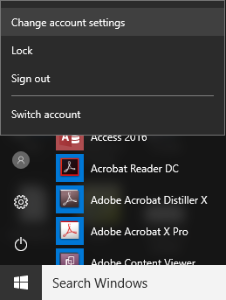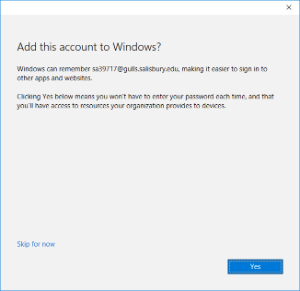In Windows 10, to set up your email, you will need to first open the Start menu.
- Click on the Account icon, then click Change account settings.
- Click Email & app accounts, and then under Email, calendar, and contacts click Add an account.
- Click Exchange.
- Enter your SU email address and click Next.
- Enter your password and click Sign In.
- You may be asked to add your account to Windows. Click Yes to add your account to Windows, or click Skip for now to skip.
- On the All done screen, click Done.
Note: When your SU password changes or expires, it is important to change the password on your device as soon as possible to avoid getting locked out. To do so, from the Start Menu, choose Accounts and then Change account settings.
- Click Email & app accounts.
- Click your email account and click Manage.
- Type the correct password in the Password field and then click Save.
If changing the password doesn’t work, you can also Delete the account from that same page and then add the account again using the steps above.
Using SU Email on a Windows 10 Phone
Outlook is integrated on Windows 10 phones.
- Open Outlook Mail.
- Tap the “…”, then Settings.
- Tap Manage Accounts.
- Tap Add Account.
- Tap Exchange.
- Enter your SU Email Address and tap Next.
- Enter your SU password and tap Sign In.
Related articles
There is no content with the specified labels