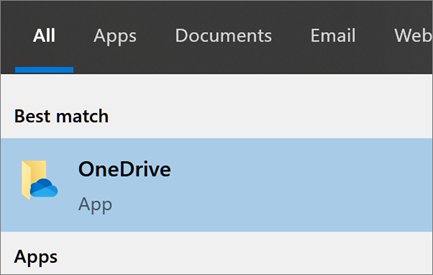With OneDrive, you can sync files between your computer and the cloud, so you can get to your files from anywhere. If you add, change, or delete a file or folder in your OneDrive folder, the file or folder is added, changed, or deleted on the OneDrive website and vice versa. You can work with your synced files directly in File Explorer and access your files even when you’re offline. Whenever you’re online, any changes that you or others make will sync automatically.
The OneDrive desktop app allows you to access your OneDrive documents via your devices File Explorer. The application is already installed on most SU devices. To reinstall the application on an SU device go to the Software Center or Self Service application.
To open the OneDrive desktop application:
In Windows-
- Select the Start button and search for “OneDrive" or select the OneDrive icon in the Taskbar near your clock.
In Mac OS-
- Select Go then Applications and choose OneDrive from the list or select the OneDrive icon in the Menu bar near the clock.
Sign in to OneDrive with your SU email address and password.
When prompted to "Back up folders on this PC" be sure to turn off all options and select Next.
Backing up folders on the PC includes unnecessary files and causes duplication. Items that are important should never be stored on your local device (C:/), be sure to save to OneDrive.
Select Next as needed through the tutorial prompts.
Select Later if prompted to "Get the mobile app".
You're all set. Your OneDrive files will appear in File Explorer in the OneDrive folder. If you use more than one account, your personal files appear under OneDrive – Personal and your work or school files appear under OneDrive - Salisbury University.
You can drag and drop files to OneDrive in your File Explorer, save directly to the folder within OneDrive, or use the OneDrive webapp from https://office.com to upload files.
OneDrive Icons shown to the right of the file name give the status of the document within OneDrive.