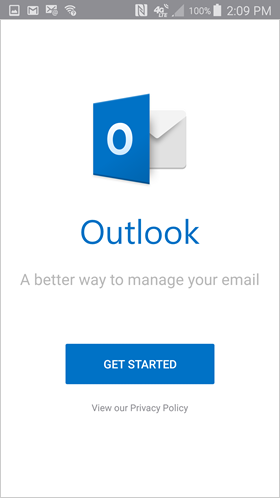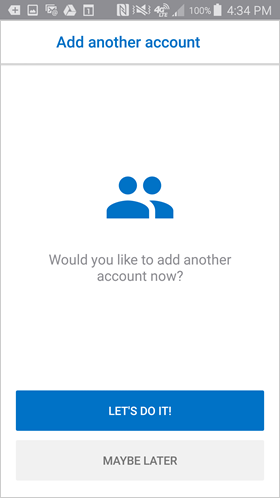Page History
| Info |
|---|
If you are using an Android device you must download and install the Outlook App for email. The internal Mail app on an Android is not compatible with DUO MFA and Office 365. |
Use these steps to add your SU Microsoft 365 email to a smartphone or mobile device running either the Android operating system.
In order to access email via your Android device you must download and install the Outlook App from the Google Play Store.
If you haven’t already, download the Outlook app from the App Store for iOS or the Google Play Store for Android.
or Apple iOS operating system.
On your mobile device, go to the Google Play Store/App Store and install the Microsoft Outlook app.
Open the app after it is installed.
Tap Get Started.
Enter your SU email address and then tap Continue.
...
Enter your SU email address and password then choose Sign In.
...
Approve in the DUO app when prompted.
...
...
Verify if the device is assigned to you.
You have the option to add another account. Tap Maybe Later to proceed to your Microsoft 365 email in Outlook.
...
A few tutorial screens of help text are presented, which you can read or skip. Your Microsoft 365 Inbox then displays.
For larger mailboxes it may take some time for the mailbox to populate.
Permissions
Outlook may ask permission to sync calendars, contacts, etc. Tap Yes or Allow to give Outlook those permissions, if desired.
Related articles
| Content by Label | ||||||||||||||||||
|---|---|---|---|---|---|---|---|---|---|---|---|---|---|---|---|---|---|---|
|
...