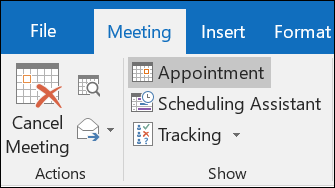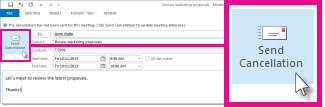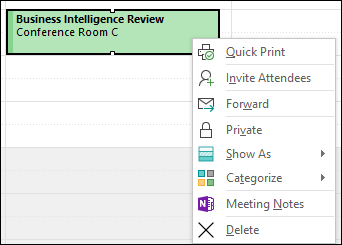Create a Meeting:
Open Outlook and go to your calendar.
On the Home tab, select New Items then Meeting.
Fill in the meeting information as needed, including meeting attendees.
Select Send.
Cancel a Meeting:
Remove a meeting from your Outlook calendar when the meeting isn’t necessary and you want to let the meeting attendees know the meeting is cancelled.
Note: You can only cancel meetings that you organized. If you were invited to a meeting that you want to delete from your calendar, see how to Delete a Meeting Below.
Switch to your Calendar and find the meeting.
Double-click the meeting to open it.
On the ribbon, click Cancel Meeting.
The meeting form will change into a meeting cancellation form. Type a message to let the attendees know the meeting is cancelled. It’s not necessary, but it helps to avoid confusion.
Click Send Cancellation.
The meeting, including any meeting agenda, notes, and attachments, will be deleted from Outlook.
Only the meeting organizer—the person who sends a meeting request—can send a meeting update or a cancellation.
Deleting a Meeting:
There are times when you’ll want to delete an appointment or meeting (or a series of them) from your calendar, such as when a project comes to a close and there is no reason to meet any longer.
In Outlook at the bottom of the screen, click Calendar.
For appointments or meetings you didn't organize, right-click and select Delete.
For recurring appointments or meetings, you can choose to delete the Occurrence or the Series.