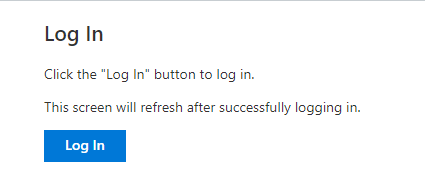Page History
...
- In Course Navigation, click the Office 365 link.
You may be asked to authenticate your account. Click the Log In button. In an external window, enter your Salisbury University email and password.
View the files and folders in your OneDrive folder. OneDrive displays file name [1] and the date it was modified [2]. Files display the file size [3].
- To search for a file, enter the name of the file and press the Enter (Return) key. OneDrive returns file results related to your search.
- To open a file, click the name of the file.
- View the file in Microsoft Word online. You can edit the document directly in your browser if necessary.
- If you have multiple OneDrive accounts and need to log out, click the Logout link. You can log in again using a different OneDrive account and view those files in Canvas.
...