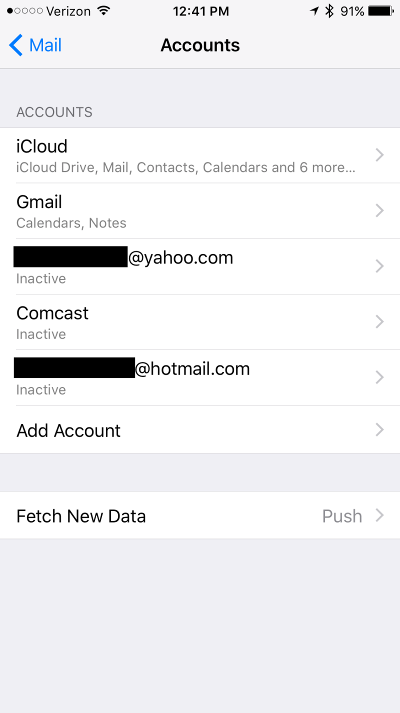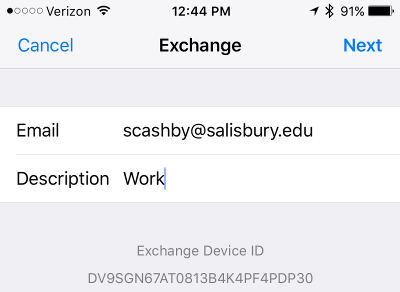Page History
...
- To begin, first open your Settings and tap select Passwords & Accounts
- Tap Add Account and then choose Microsoft Exchange.
- Tap Exchange Microsoft Exchange.
- Enter your email address and give the account a description, then tap Next.
- Enter your password and then tap Next.
- When prompted "Sign in to your Salisbury.edu Exchange account using Microsoft?" select Sign In.
6. You will be transferred to a page with the Salisbury University logo; enter your password and then select Sign In.
7. When prompted authenticate with DUO using either the push or passcode option.
8. Go back to your settings and you will see a screen where you can toggle synchronization options for Mail, Contacts, Calendars, Reminders and Notes. Tap Save.
| Info |
|---|
Note: When your password expires or changes, you will need to change your password in the Mail app on your device. Failure to do so will result in your SU account becoming locked until the password is changed in the app. |
...