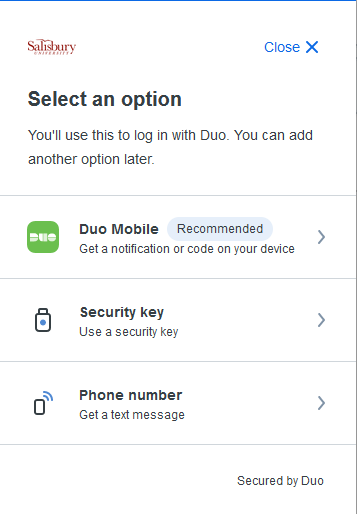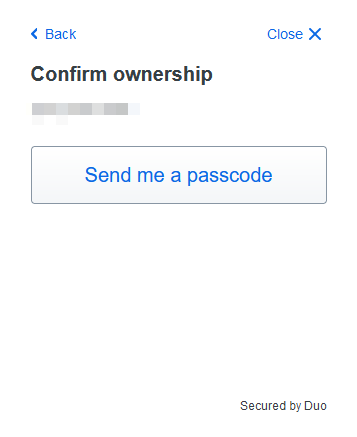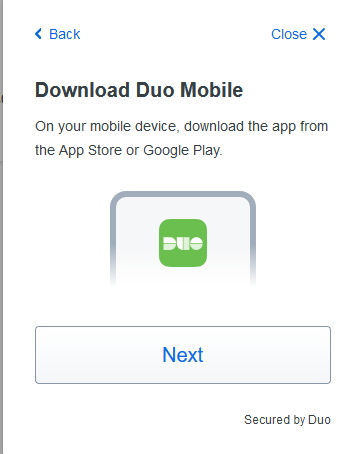To add a second device in Duo you will need to open an application that requires a Duo login(GullNet/MyClasses/etc).
After entering your user name and password you will be prompted for Duo verification.
At the Duo Authentication screen select Other Options
You will be prompted to authenticate. Choose Send Me a Push, Duo Mobile passcode, Text Message Passcode, or Bypass code and complete the authentication to login.
Once authenticated select Add a device
Choose to add a device using DUO Mobile, Security key, or Phone number. If you are adding a secondary phone with a different number select DUO Mobile.
Select the country code and enter the Phone number of the new device then click Add Phone Number. If this is a tablet without a number select I have a tablet.
Verify the phone number listed is correct.
Confirm ownership of the device by selecting Send me a passcode and entering the code received.
Download the DUO Mobile app on the new device and press Next.
Open the DUO Mobile app on the new device; select Add, then Use QR code, and scan the QR code on screen.
If you are completing this on your phone and therefore are unable to scan the QR code select Get an activation link instead to be emailed an activation link.
DUO is now set up on your new device.