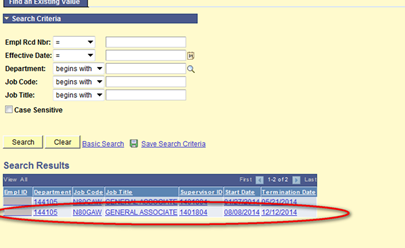Page History
...
Once you have logged into GullNet, you will need to sign your contract.
- Click NavBar>Navigator>Employee >Menu>Employee Contract:
a. If you do not see Employee Contract, please see your Supervisor.- The contract will be all the way to the bottom of the list. Please scroll down to verify it is not listed.
- Next, you may be presented with an Employee Contract search screen. Leave all of the options blank, and click Search. Click the contract displayed below the Search area that has the dates that match your contract. This is usually the contract at the bottom of the list.
- If you do not see your contract, contact your Supervisor.
- Your contract will display.
- Scroll through the contract and make sure that all of the details are correct, including the dates of the contract and the pay rate. If everything is correct, you’ll need to accept the contract. You'll also want to make sure that you have checked and initialed in the dual employment section.
- At the very bottom, click to check the box next to the Accept statement.
- Enter your name exactly as it shows in the box. Then save the contract.
- Once you’ve done that, your contract is accepted.
...