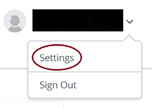Page History
- Browse
...
...
- via your internet browser
...
- In the upper right-hand corner, click on your name and use the drop down to navigate and click on
...
- Settings
...
- On the left side of the page, select Preferences
...
- On the Horizon Remote Apps
...
7. After successfully installing the application, restart your computer and open https://workspace.salisbury.edu.
...
- page verify Browser is selected.
- Select the Back button to go back to the list of applications
- Select the application you wish to use and continue.
Related articles
| Content by Label | ||||||||||||||||||
|---|---|---|---|---|---|---|---|---|---|---|---|---|---|---|---|---|---|---|
|
...