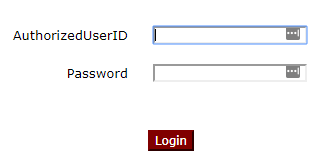Students use GullNet to make tuition and other payments to SU. Parents can use Cashnet to pay, either as an Authorized user (set up by your student) or as a Guest payer.
For more information on payments please see Payment Methods.
Popup blockers
You may need to disable popup blockers in your browser in order to make payments.
Student Payments
Students will login to GullNet to access your payment options.
Log in to GullNet Login with your user name and password.
- Click on NavBar>Menu>Bills/Payments/PayPlans/Refund.
- Go to Your Account and click "Make a Payment".
- Choose Your Account Balance and then click "Continue Shopping".
- Select the charges you want to pay, then the amount you want to pay.
- Follow the prompts to complete the payment.
Paying as a parent
Parents have two ways to pay, as a guest payer, or as an authorized user. We'll cover the simplest one first: guest payer.
Guest Payers
Anyone can use Cashnet and pay as a guest. You'll just need the last name and Student ID number (also called EMPLID) of the student whose bill you're paying. The Student ID number can be found on the front of the GullCard, and on many correspondences from admissions.
To make a payment, open https://commerce.cashnet.com/cashnetc/selfserve/ebilllogin.aspx?client=SALISBURY_PROD in a web browser.
- On the login page, click the link that says "Click here if you are paying as a guest. You will need the student ID and the students last name to login."
- Enter Student ID and Last name and log in.
- Enter term to pay and amount.
For help with guest payment, please contact the Cashier's office for assistance.
Authorized Users
Alternatively, parents can be added to GullNet as an "authorized user" to make payments, view electronic bills, tuition payment plans, email notifications and text messages. The student will need to set this up for you in GullNet, and becomes your "admin" if there are password or other issues.
Note: Authorized user accounts are created and managed by the student within their GullNet. Neither the Cashier's office nor the Technology Support Center have access to view or manage these accounts. If you have an issue with your authorized user account, your student should edit the account as listed below.
To add a parent as an authorized user
- As a student, sign into GullNet with your SU username and password..
- Click NavBar>Menu>Bills/Payments/PayPlans/Refund
- Select Send a payer invitation
- Fill out the information requested. The guest payer will receive an email with the username, a temporary password and link to finish setting up the account.
- Students who need assistance with adding a parent as an authorized user can contact the Cashier's Office for assistance.
Once the parent has been added as an guest payer and received the email, they should click on the link and enter their username and their temporary password.
- Create a new password and a security question.
- The parent will then be directed to the student account.
- Guests should add https://commerce.cashnet.com/cashnetc/selfserve/ebilllogin.aspx?client=SALISBURY_PROD to their bookmarks for easy access.
Paying a bill as an authorized user
Once you have been added as an authorized user, you can make payments using your new authorized user account.
- Go to https://commerce.cashnet.com/cashnetc/selfserve/ebilllogin.aspx?client=SALISBURY_PROD in a web browser if you haven't set it as a bookmark or favorite already. Now would be a good time to do that, if you haven't.
- Enter your authorized user's username and the password you set up at the login screen.
- Click "make a payment" and follow the prompts to complete payment.
Authorized user password or account issues
If you are having problems with your password logging in, first try a different browser. If that doesn't work, click Forgot Password and then enter your authorized user's username or the email address where you received your temporary password. Answer the security question you provided and then follow the instructions to reset the password.
If both of those options fail, then your student will need to reset your account for you.
- As a student, log into GullNet with your SU username and password.
- Click NavBar>Menu>Bills/Payments/PayPlans/Refund
- Under Payers click Edit next to the authorized user you want to edit.
- On this screen, you can edit settings, remove the payer, or resend an invitation(this will reset the password).
- Students who need assistance with adding a parent as an authorized user can contact the Cashier's Office for assistance.
Related articles
Related issues