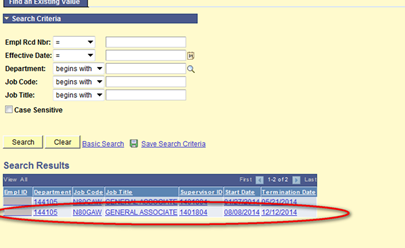This guide covers the steps to renew your Contract in GullNet.
Log into Gullnet
The first step to renewing your contract is to log into GullNet.
- Go http://www.salisbury.edu/gullnet-login.aspx and click GullNet for Employees.
- Click Login with SU username.
- Enter your SU Username in the User ID: field, and your current SU password in the Password: field, and click Go!
- If your password is not working, click Trouble logging in? and then see the Using the SU Password Reset System to change or reset your password page for instructions on resetting your SU password.
- If you do not know your username or you are unable to change your password using the SU Password reset system, call 410-677-5454 for assistance.
Accepting Your Contract in GullNet
Once you have logged into GullNet, you will need to sign your contract.
- Click NavBar>Menu>Employee Contract:
- The contract will be all the way to the bottom of the list. Please scroll down to verify it is not listed.
- Next, you may be presented with an Employee Contract search screen. Leave all of the options blank, and click Search. Click the contract displayed below the Search area that has the dates that match your contract. This is usually the contract at the bottom of the list.
- If you do not see your contract, contact your Supervisor.
- Your contract will display.
- Scroll through the contract and make sure that all of the details are correct, including the dates of the contract and the pay rate. If everything is correct, you’ll need to accept the contract. You'll also want to make sure that you have checked and initialed in the dual employment section.
- At the very bottom, click to check the box next to the Accept statement.
- Enter your name exactly as it shows in the box. Then save the contract.
- Once you’ve done that, your contract is accepted.
Related articles
Content by label
There is no content with the specified labels