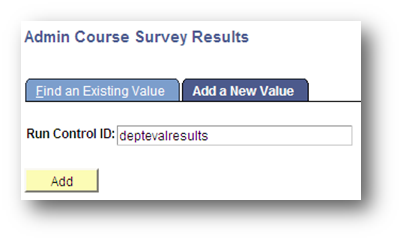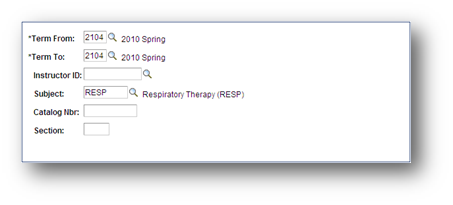This will assist faculty in obtaining the results from a completed course evaluation in GullNet.
- Log into GullNet (http://gullnet.salisbury.edu).
- Click on the NavBar>Menu>Faculty/Advisor>Course Evaluations>Dept Chair Survey Results
- First Time Only: The first time you enter this area, you will need to create a Run Control ID for this report. Click the Add a New Value tab. Enter a name (with no spaces) for the report to obtain your course evaluation results (i.e. dept eval results). Click Add.
The second time you run this report, use the Find an Existing Value tab and click the Search button and select the name of the report you created. - Use the magnifying glasses to select the Terms to include in your report. If you only want a report for one semester, then both terms should be the same. Use the magnafying glasses to select your departments code for the subject (i.e. RESP for Respitory Therapy). Then click Run.
Note: If you would like to run a report for only one instructor, used the magnifying glass next to Instructor ID to select the faculty member’s empl id. - The Process Scheduler Request window will appear. Ensure the Type is Email and the Format is PDF. Click OK.
- You will be taken back to the Run Control ID. After the report is complete, you will receive an email with the report attached in your campus email.
- Open the PDF from this email so you can print or save the course evaluation results.
The report will compile all course evaluations based on the values you requested when you ran the report. Scroll through the document to locate the results you want to review. The last pages will aggregate the statistics across all course evaluations for each question.
Related articles
Content by label
There is no content with the specified labels