

This guide covers how to password protect your files in Microsoft Office.
Password protection, or encrypting your files with a password, is a method of securing your documents to make sure that only you and those who have been provided the password are able to view or edit a document. When a password protected document or file is opened, you must enter the password in order to view or edit the document.
Some important things to note when password protecting a file:
Microsoft Office programs all have the ability to encrypt a file with a password for protection.


2. The Encrypt Document window appears. Enter your password, and then reenter it in the next screen. Again, it is important to remember that if you lose or forget the password, it cannot be recovered. Passwords are case-sensitive.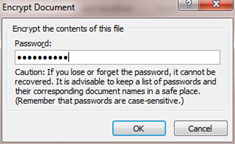
3. The info section will now show that a password is required to open the file.
4. When you try to open the password protected file, a password window will appear.
5. To remove the password from a file, follow the same steps as above, and when prompted to enter the password in the Encrypt Document window, remove the password and click OK.
Related articles appear here based on the labels you select. Click to edit the macro and add or change labels.
|