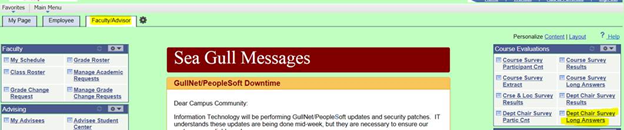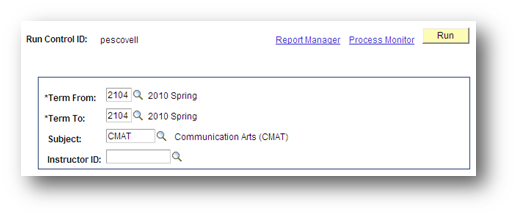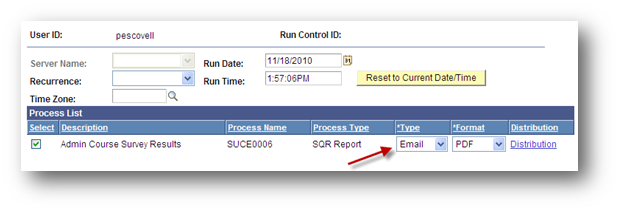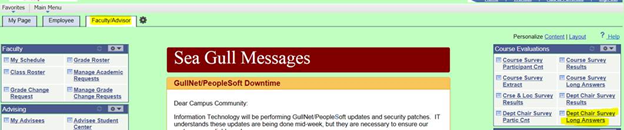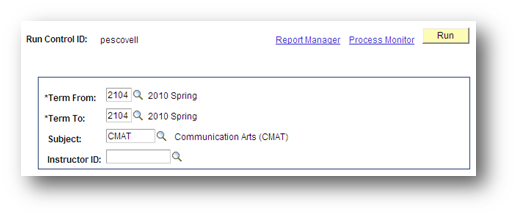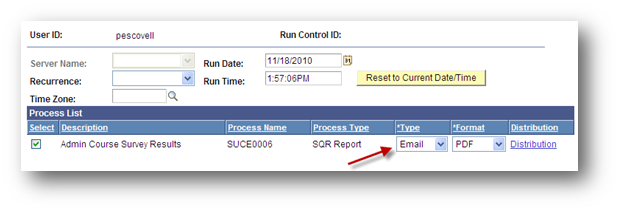This will assist department chairpersons in obtaining the open ended responses from students who have completed a course evaluation in GullNet.
- Log into GullNet (http://gullnet.salisbury.edu).
- Click on Faculty/Advisor tab and Dept Chair Survey Long Answers under Course Evaluations on the right-hand side of the page.
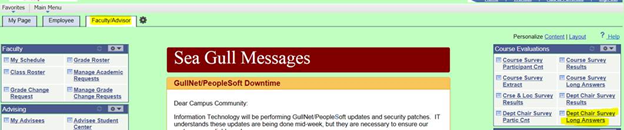
- First Time Only: The first time you enter this area, you will need to create a Run Control ID for this report. Click the Add a New Value tab. Enter a name (with no spaces) for the report to obtain the student’s responses (i.e. evalresults). Click Add.

The second time you run this report, use the Find an Existing Value tab and click the Search button and select the name of the report you created. - You will be asked to enter the search criteria. Use the magnifying glasses to select the Terms to include in your report. If you only want a report for one semester, then both terms should be the same. Use the magnifying glasses to select the subject of the courses in which you want to obtain (i.e. CMAT). If desired, you can also select an individual faculty member. Then click Run.
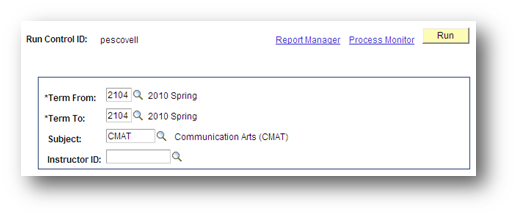
- The Process Scheduler Request window will appear. Ensure the Type is Email and the Format is PDF. Click OK.
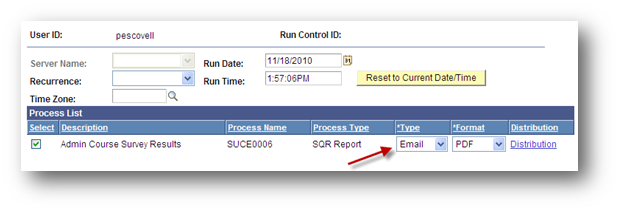
- You will be taken back to the Run Control ID. After the report is complete, you will receive an email with the report attached in your campus email.
- Open the PDF from this email so you can print or save the course evaluation long answer results. The number in parenthesis behind each comment provides the frequency in which the comment was made by the students. If more than 1, then multiple students commented the same.

Related articles
Related articles appear here based on the labels you select. Click to edit the macro and add or change labels.