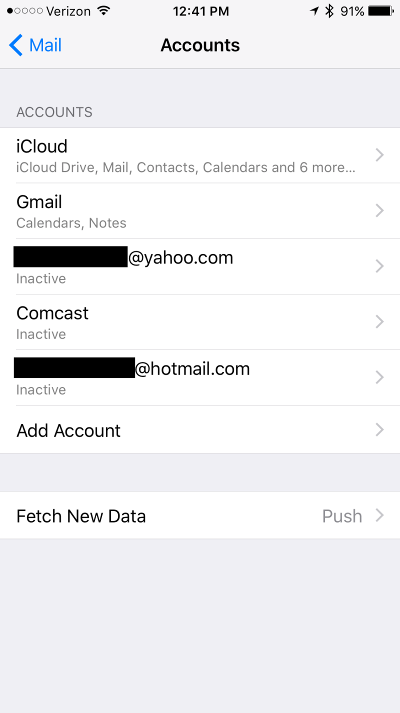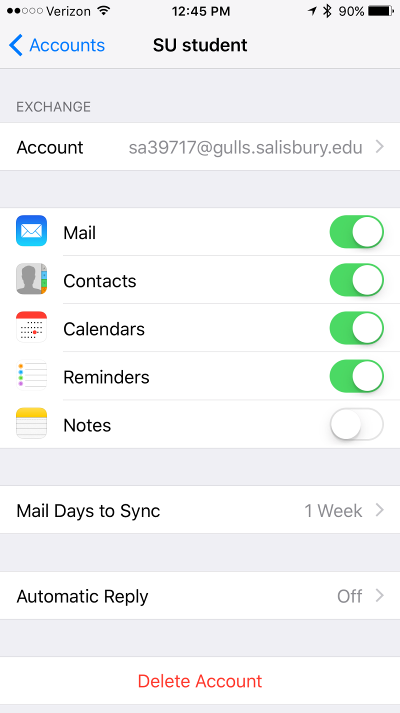SU Students, Faculty and Staff can use the built-in Mail program available in all iPhones and iPads to check SU email as well as synchronize calendars and contacts using Microsoft Exchange. General instructions on how to set up your email on your iOS device are provided below. Please note that your individual instructions may vary slightly due to variations between various models of devices as well as changed in different versions of the iOS operating system. If you are unable to set up your email with these instructions, please visit the IT Help Desk in AC 145 for assistance.
- To begin, first open your Settings and select Passwords & Accounts
- Tap Add Account.
- Tap Microsoft Exchange.
- Enter your email address and give the account a description, then tap Next.
- When prompted "Sign in to your Salisbury.edu Exchange account using Microsoft?" select Sign In.
6. You will be transferred to a page with the Salisbury University logo; enter your password and then select Sign In.
7. When prompted authenticate with DUO using either the push or passcode option.
8. Go back to your settings and you will see a screen where you can toggle synchronization options for Mail, Contacts, Calendars, Reminders and Notes. Tap Save.
Note: When your password expires or changes, you will need to change your password in the Mail app on your device. Failure to do so will result in your SU account becoming locked until the password is changed in the app.
To change the password in your Mail app, open your Settings app and tap Passwords & Accounts.
- Select the Account you wish to modify.
- Tap Account.
- Type the new password in the Password field, then tap Done.
- When prompted authenticate with DUO.
5. If the password fails to update on the account, you can also choose to Delete the account and then add it again using the steps above.
Related articles
There is no content with the specified labels