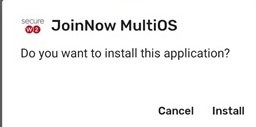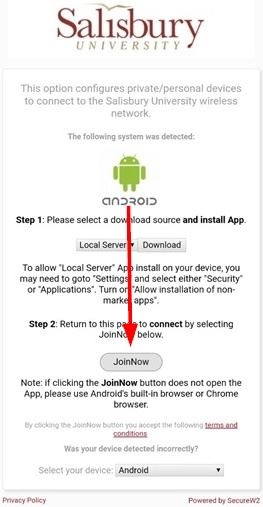Instructions:
**Before starting the instructions below please go to your Wi-Fi settings and forget(turn Auto-Join off) SU-Guest and SU-Secure.
1. Change your Wi-Fi to connect to the SU-Connect wireless network from the list of wifi connections available.
2. Open any web browser and navigate to https://connect.salisbury.edu if it does not automatically open that page.
3. Choose Personally Owned Device or Salisbury University Owned Devices (having an SU tag).
4. Leave Local Server selected and click Download
5. If you receive a warning stating "This type of file can harm your device. Do you want to keep SecureW2_JoinNow.apk anyway?" Choose OK.
6. You may receive a message stating your phone is not allowed to install unknown apps. Select Settings and verify "Allow from this source" is enabled.
8. When prompted "Do you want to install this application?" select Install or Open.
9. You will be brought to the screen shown below with Secure W2 at the top. When you arrive at this screen go back to the browser used initially and select Join Now.
10. You will see Location Permission Required. Please select Yes, App will configure and connect.
11. Give permission for the JoinNow MultiOS app to access your location.
12. Enter your SU username and password when prompted and select continue.
13. You have now connected to SU-Secure. Click Next to continue.
4.You're finished! Choose Done to complete the process.