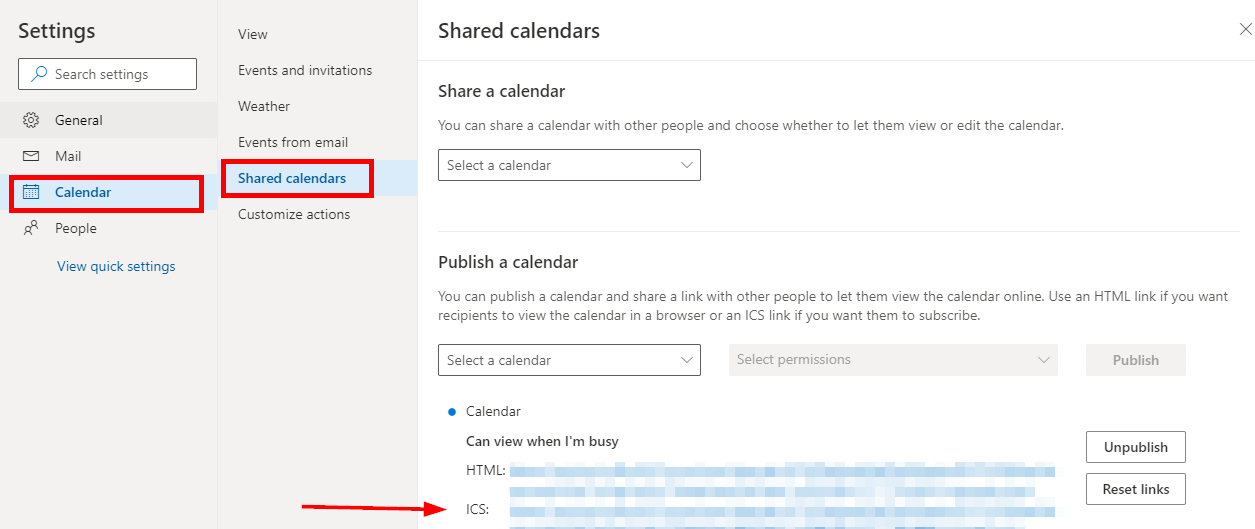If you would like to share your calendar with personal users outside of Salisbury University you must do so by publishing your calendar. Below are instructions on publishing your calendar and subscribing to the published calendar.
Note:
Published calendars are viewable by anyone with the link to the calendar.
Calendar updates can take 3-24 hours when using the Internet Calendar Subscription (ICS) option.
Users in other organizations are limited to view only when Busy.
Go to https://www.office.com/ and login with your SU email address and password.
Select Outlook from the available list of applications.
In the Outlook Webapp choose the calendar icon on the bottom left.
Select the settings icon on the top right then choose View All Outlook Settings
With the Calendar category selected choose Shared Calendars.
Select your calendar from the pull down and choose the sharing permissions that you would like then click Publish.
You will now see the HTML and ICS link for your published calendar.
Supply the link to the user you would like to view your calendar-anyone who has the link will be able to view the published calendar.
The HTML link will allow users to open the calendar in a browser to view.
The ICS link will allow them to import/subscribe to the published calendar by adding it to their calendars.
For a user to add a subscribed calendar in the Outlook Webapp they will go to Calendars and select Add Calendar.
Choose Subscribe from Web, enter the ICS link in the spot provided and click Import.