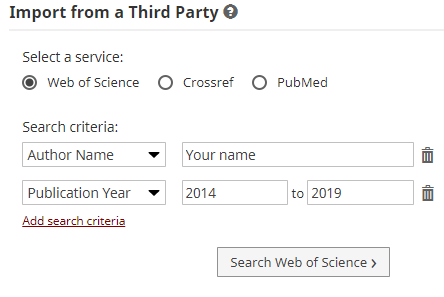Faculty Success also partners with third party databases such as Web of Science, Crossref, and PubMed which allows publications directly imported into Activity Insight.
- Click on the Intellectual Contributions link from the Manage Activities home page.
- A new screen will load. Click on the Import button.
- Import Publications search box will appear and you will complete the Import from a Third Party section.
- Complete the section based on the information below.
- Under the Import from Third Party section, select either Web of Science, Crossref, or PubMed as your third party source.
- The search criteria has a default depending on which source you select:
- Web of Science - the default search is based on Publication Year and Author Name (your last name and first initial).
- Crossref - the default search is based on Publication Date and Author (full name).
- PubMed - the default is based on your last name and first initial.
- To access additional search criteria, select the Add Search Criteria link and use the dropdown menu to specify new search criteria and enter search text.
- Select Search Web of Science, Search Crossref, or Search PubMed to locate matching publications.
- Once the search has finished and the results appear, click on the checkmark box for the publications you wish to import. Then, click Continue in the upper right-hand corner.
- The next screen will prompt you to match the publication with other Salisbury University user accounts. If you would like to skip this step select Continue in the right corner of the screen.
- Review your item(s) to be imported and click on the Finish Import button to finalize the addition of the selected publication.
- A box will appear prompting you to confirm the import. You will select Import.
- Once the import is complete you will receive a confirmation box stating the import was successful. Select Ok.
- You will then see the imported intellectual contribution on the summary screen and the import is complete.
Related articles