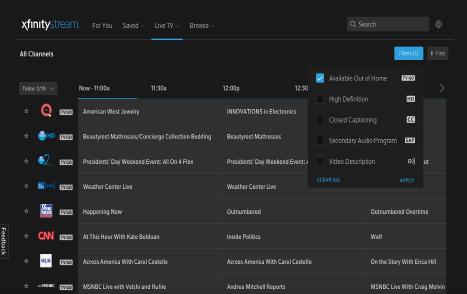Xfinity On Campus is available for all SU students who live in SU residence halls, which includes University Park and Seagull Global Village. This is a streaming service that you can login to from a portal page or can run the Xfinity app on your TV or mobile device to view television services.
Location Dependent Features
For full access, students must be connected to the campus network – either wired or WiFi.
• Stream on one device at a time.
• Register up to forty devices.
• 3rd party hot spots (i.e. Starbucks, personal hotspots) will be considered ‘off-campus’.
*** Off Campus streaming to Live TV is limited to participating networks.
On Campus Access
Full service available to students while connected to the SU network – some free TV content (TV GO) is available off campus as long as student is registered as an on-campus resident.
Campus Network
For full access, students must be connected to the SU campus network to use Xfinity On Campus. Third party hotspots will only allow access to TV GO content. VPN is not allowed.
For a TV to access the below listed services it must be connected by either an ethernet connection on campus or connected to an SU wireless network.
Login Instructions:
Step 1
Via Web:
xfinityoncampus.com
Via Mobile/Roku:
Download the Xfinity Stream app
Then select XOC Student sign in:
Step 2
Type or select your college or university from the drop down list.
Step 3
After choosing your school, you will be taken to a school hosted authentication page to log in with your university credentials.
Step 4
Students will be directed to the Xfinity On Campus portal if logging in via web where they can start watching live TV or purchase premium channels.
Viewing the Navigation Portal
Home
Account – manage account settings, payment and order history of premium channel upgrades.
Support – in-depth support center with FAQ articles and digital interaction with Xfinity care agents.
Channels – view your school’s channel lineup.
Watch Now – start watching live TV, On Demand content, or DVR recordings.
Upgrade – purchase premium content via credit card.
My DVR – direct link into personal DVR recordings.
Trending – list of top trending programs/shows.
On Demand & DVR
For You is a curated section based off of shows/movies students previously watched or recorded. Select from thousands of Xfinity On Demand titles or schedule/watch DVR recordings.
• Record up to two programs at once.
• Store up to 20 hours of recordings.
• Ability to download recordings and On Demand programs to mobile devices and watch offline.
• Schedule, change, and manage recordings.
• Watch in-progress DVR recordings while connected to the campus network.
Live TV
Selecting Live TV brings up the latest live channel guide listings. Students may toggle through different filters such as Available Out Of Home (TV GO channels).
Xfinity Stream
Students can stream Live TV, On Demand, and DVR recordings from their mobile devices and some Smart TVs(Samsung and LG).
To access Xfinity Stream:
1. Download the Xfinity Stream app
2. Select Xfinity On Campus Students Sign in Here
3. Find your school
4. Sign in using your school credentials
5. Once authenticated, you will return to the Xfinity Stream app
Xfinity Stream Beta is now available on LG and Samsung Smart TVs!
Interested students will need to create a Samsung or LG account and link it to your compatible Smart TV before downloading the Xfinity Stream Beta app.
Access is only limited to students whose Smart TVs are connected to the campus network.
Roku
Xfinity Stream Beta is available on Roku devices!
• Interested students will purchase their own Roku devices to access content on a traditional TV.
• Access is only limited to students whose Roku devices are connected to the campus network.
• Xfinity Stream Beta will only appear in the Roku channel store for eligible devices. (See System Requirements)
Off Campus Access
TV GO- What is TV GO?
TV GO allows students to view channels that are available for viewing while not connected to your campus network.
How to see TV GO Channels?
• In the upper right corner, choose the Filter tab and select Available Out of Home to see a list of all available live channels for streaming off the campus network.
• You can recognize TV GO channels from the regular Live TV list by noticing a lighter background.
• When available, movies or shows in the On Demand library with TV GO versions will be listed as well.