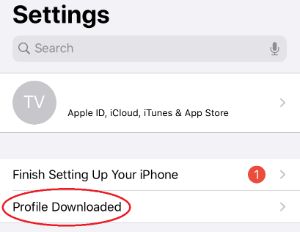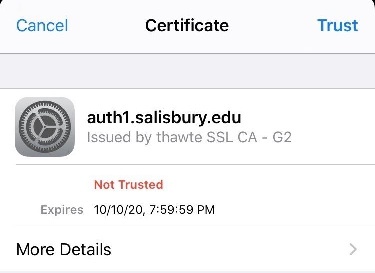Page History
To reconnect to SU-Secure after disconnect please follow the below steps.
**If you are connected to SU-Guest wifi, please start at step 1. If not, you can skip to step 2.
1. Disconnect from SU-Guest
If using an iPhone go to Settings, Wifi Settings, and choose the SU-Guest network connection. Turn offAuto Join or select Forget Network.
If using a Mac go to Network Preferences, select Advanced, and un-check Auto-Join for the SU-Guest network,
2. Remove the Previous Profile
If using an iPhone go to Settings, General, and choose Profile. Select Remove Profile twice to remove the previously installed profile.
If using a Mac go to System Preferences and choose Profiles. Click on the — at the bottom to remove the profiles previously downloaded.
4. Connect to SU-Connect
Go to Wifi connections and choose to connect to the wifi network SU-Connect
Open Safari and go to https://connect.salisbury.edu
Select Personally Owned or University Owned
Click Allow to allow the new profile to be downloaded
5. Install the new Profile
If using an iPhone go to Settings and choose Profile Downloaded. Select Install for the new profile to be installed.
If using a Mac double click the Wrapper icon and then click Open. When prompted enter your SU username and password. If this fails click on SU-Secure in your list of Wifi connections and enter the credentials when requested.
6. Your device may now connect to SU-Secure. Allow your device to attempt to connect to SU-Secure automatically.
**If your device does not automatically connect to SU-Secure go to Wifi settings and select to connect to SU-Secure . Upon connecting you may see a certificate warning. You will need to select Trust to complete the connection process.
**If your device is still experiencing issues connecting to SU-Secure please restart the device and complete the steps above again.
7. If you have attempted to reconnect using the steps above and are still experiencing an issue please contact the Help Desk by phone at 410-677-5454 and leaving a message or you can enter a ticket online at https://itsupport.salisbury.edu by choosing the Request Type of Internet, TV, and Phones and "I am having a problem connecting to the internet".