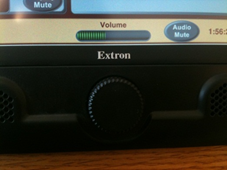Page History
This guide covers the use of the Crestron and other touch panel controllers.
Using Touch Panel Controllers
- To exit hibernation mode, touch the screen on the touch panel.
- Touch the screen again to initiate the startup sequence for the room.
- Once the system has started up, choose your source by pressing the Sources button on the touch panel. You can then tap a source to select it.
- When a source is chosen, its corresponding controls appear on the right side of the touch screen, if applicable.
- Program audio control is on the left side of the main page. Rooms with microphones have additional audio controls, which can be used to mute, unmute and adjust the microphones. Tap the Audio Controls button to access these additional controls.
- Prior to leaving the room, make sure to shut down the system. Shutting down the system when not in use will help to prolong the life of the video equipment and help to minimize damage to projection screens.
Related articles
| Content by Label | ||||||||||||||||||
|---|---|---|---|---|---|---|---|---|---|---|---|---|---|---|---|---|---|---|
|
...