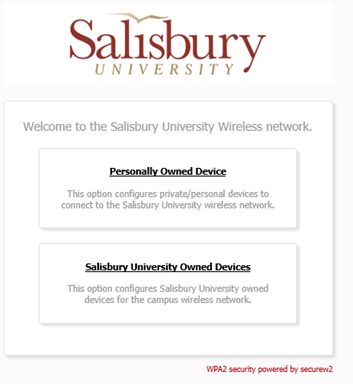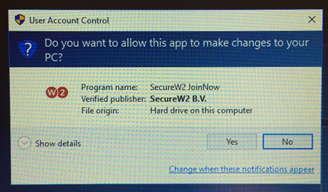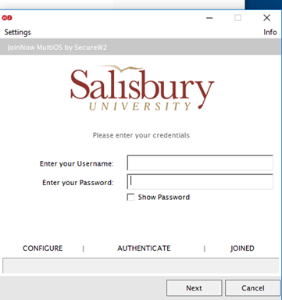Page History
This document will give you instructions on how to connect your Windows 10 Computer to our SU-Secure wireless network using SU-Connect.
Automated System Instructions (Preferred)
- Click the Network Icon in the bottom right-hand corner, near the date and time, and select SU-Connect and click Connect.
- Open a web browser, such as Internet Explorer, and navigate to http://connect.salisbury.edu.
- Click Personally Owned Device or Salisbury University Owned Devices.
- Click the JoinNow button.
- Click Run torun WiFi_Salisbury_University_Wrapper.exe.
- Click Yes to allow SecureW2 JoinNow to make changes to your computer.
- Now enter your Salisbury Username and Password and click Next.
- If your password is up-to-date and your account is active, this process will complete and you will need to click Done.
- You can see that you are now connected to SU-Secure by clicking the Network icon.
...