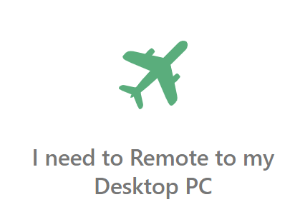Page History
...
Step 1: Request appropriate Permission
While at the PC you wish to remote into, faculty Faculty and staff must submit a ticket at Technology Support (http://support.salisbury.edu/user), select Logins, Accounts, and Access , and then select "I need to Remote to my Desktop PC".
...
Once you have been approved for Remote Access you will need to Restart restart your PC.
Step 2: Enable your office computer to receive remote connections
Open the Software Center your office PC that you wish to connect Remotely to and select "Request Remote Desktop Access" then choose Install.
**The user who wishes to have the remote access must be logged into the SU computer when running the Request Remote Desktop Access installation.
**If you are off campus and cannot complete this step please contact the Help Desk at 410-677-5454 or complete a ticket request online at http://support.salisbury.edu
Step 3: Make a Note of your office PC IP address
...
5. You will need the address listed as the IPv4 address
**If you are off campus and need your IP address please contact the Help Desk at 410-677-5454 or complete a ticket request online at http://support.salisbury.edu
Step 4: Initiate a VPN Connection from Home/Off campus
...