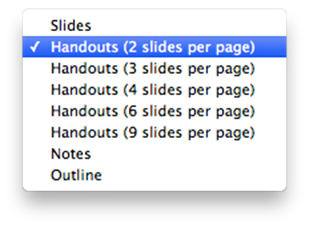Page History
This guide covers how to print multiple PowerPoint slides on a single sheet of paper using Microsoft PowerPoint 2011. Printing multiple slides on a single sheet of paper conserves paper.
Print Multiple PowerPoint Slides on one Page
- In PowerPoint, with your presentation open, click File then Print.
- In the Print window, in the Print What drop down menu, choose a multiple slide handout.
- If you want to take notes on your printouts, choose 3 slides per page. This will give you lines to the left of each slide for in-class notes.
- The most common used layouts are 4 slides per page and 6 slides per page per page.
- Click Print to print your document.
Other ways to conserve paper
You may also wish to print double-sided in order to conserve more paper with your slides.
- Follow the instructions above to set up multiple slides per page.
- Prior to clicking Print, click Copies & Pages button to open the drop-down menu.
- Choose Layout.
- Click the Two-Sided: drop-down menu.
- Choose Long-Edge binding if you want them to flip like a book (on the left hand side).
- Choose Short-Edge binding if you want them to flip on the top edge.
- Click Print to print your document.
Related articles
| Content by Label | ||||||||||||||||||
|---|---|---|---|---|---|---|---|---|---|---|---|---|---|---|---|---|---|---|
|
...