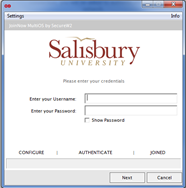Page History
...
- Select SU-Connect from the list of available networks in your device’s Wi-Fi settings to connect to the SU-Connect wireless network. Then, open any web browser and navigate to http://connect.salisbury.edu if it does not automatically open that page.
- Click Personally Owned Device or Salisbury University Owned Devices.
- Click the JoinNow button. NOTE: Next to Select your device, you can click the arrow to select your device, if it does not properly detect it.
- If you receive the message shown below, click Run torun WiFi_Salisbury_University_Wrapper.exe.
- If you are using a Mac, go to your Downloads and double-click SecureW2-JoinNow.dmg and then double-click the SecureW2 JoinNow application to open.
- If you receive the message shown below, click Run torun WiFi_Salisbury_University_Wrapper.exe.
- Click Yes to allow SecureW2 JoinNow to make changes to your computer.
- Now enter your Salisbury Username and Password and click Next.
- If your password is up-to-date and your account is active, this process will complete and you will need to click Done.
- You can see that you are now connected to SU-Secure by clicking the Network icon.
...