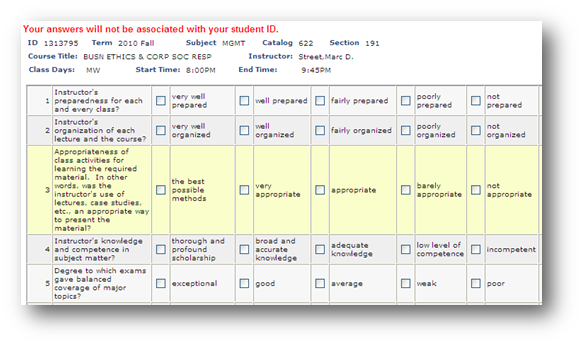Course evaluations can be done on paper, or some are done in Gullnet. Different schools/departments handle course evaluations differently, so each faculty would know how they are administering their course evaluations.
Students will receive one email notification daily which will list all of their open surveys that are not complete. Once all surveys are completed they will no longer receive the email.
For more frequently asked questions visit https://www.salisbury.edu/administration/academic-affairs/course-evaluations/
This handout will walk you through how to complete a course evaluation online through GullNet.
- Log into GullNet (http://gullnet.salisbury.edu) using your user name and GullNet password.
- Click on NavBar>Menu>Course Evaluation.
- On the Course Evaluation screen click the Search button to display your course evaluations. Your EmplID should auto-fill, but if not, enter your EMPLID (found on the front of your Gull Card).
- If you are taking more then one course using course evaluations through GullNet you will be presented with a list of available evaluations. Click the desired evaluation to complete.
Your course evaluations should appear similar to this:
Tip
Click the minimize button on the GullNet menu to allow more room for the survey.
- The survey does not have to be finished in one sitting; clicking Save Answers at anytime will allow you to finish where you left off at a later time. When you have completed the survey and are ready to submit your evaluation, click Submit Final Answers and Complete the Survey.
- You will receive a pop up confirming completion of the survey.
Related articles
There is no content with the specified labels