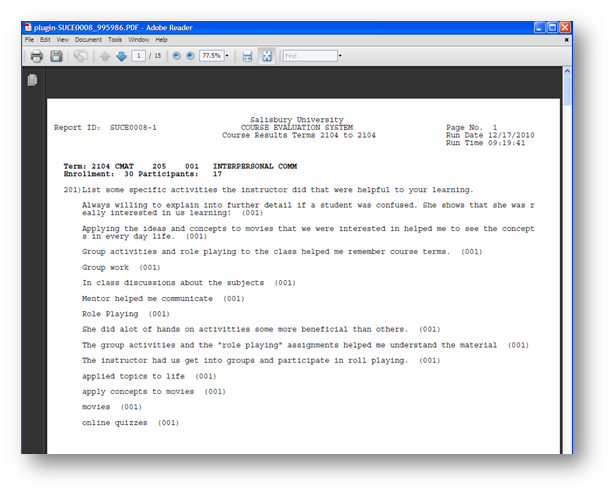This provides the step by step instructions on how to obtain the responses to all open ended questions provided in a course evaluation.
Note
If less than 5 students complete the survey, the links for participants and non-participants will be grayed out and unavailable to maintain anonymity.
For information on viewing the participation count please see Obtaining a Course Evaluation Student Participant Count in GullNet
- Log into GullNet (http://gullnet.salisbury.edu).
- Click on Faculty/Advisor tab and Course Survey Long Answers under Course Evaluations on the right-hand side of the page.
- First Time Only: The first time you enter this area, you will need to create a Run Control ID for this report. Click the Add a New Value tab. Enter a name (with no spaces) for the report to obtain your course evaluation results (i.e. eval results). Click Add.
The second time you run this report, use the Find an Existing Value tab and click the Search button and select the name of the report you created. - Use the magnifying glasses to select the Terms to include in your report. If you only want a report for one semester, then both terms should be the same. If you only want results for a specific course, then also enter the department(subject), catalog nbr, and class section for that course. If you want results for all courses, then leave these fields blank. Click Run.
- The Process Scheduler Request window will appear. Ensure the Type is Email and the Format is PDF. Click OK.
- You will be taken back to the Run Control ID. After the report is complete, you will receive an email with the report attached in your campus email.
- Open the PDF from this email so you can print or save the course evaluation results.
Related articles
Content by label
There is no content with the specified labels