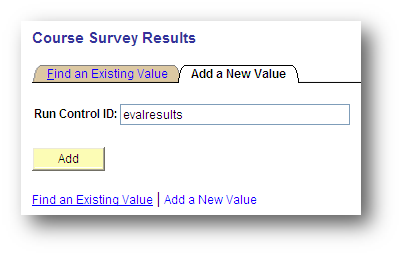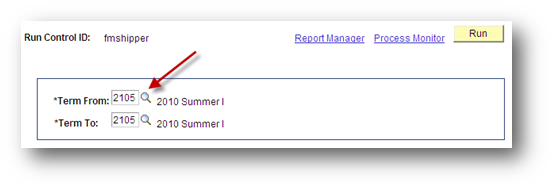This will assist Perdue faculty in obtaining results from a completed course evaluation in GullNet in comma delimited format (CSV) for use in Microsoft Excel.
- Log into GullNet (http://gullnet.salisbury.edu).
- Click on Faculty/Advisor tab and Course Survey Summary Results under Course Evaluations on the right-hand side of the page.
- First Time Only: The first time you enter this area, you will need to create a Run Control ID for this report. Click the Add a New Value tab. Enter a name (with no spaces) for the report to obtain the student’s responses (i.e. evalresults). Click Add.
The second time you run this report, use the Find an Existing Value tab and click the Search button and select the name of the report you created. - Use the magnifying glasses to select the Terms to include in your report. If you only want a report for one semester, then both terms should be the same. Then click Run.
- The Process Scheduler Request window will appear. Ensure the Type is Email and the Format is CSV. Click OK.
- You will be taken back to the Run Control ID. After the report is complete, you will receive an email with the report attached in your campus email.
- Save the CSV file and then open it in Excel for further manipulation as needed.
Related articles
Content by label
There is no content with the specified labels