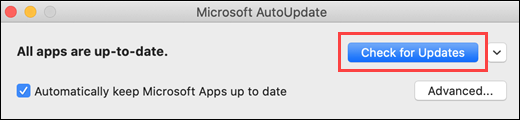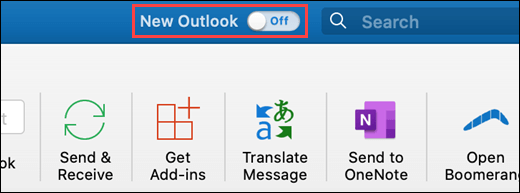Microsoft has launched a New Outlook for Mac OS. The new design includes Microsoft’s Fluent icons, rounded corners, and changes to make the email app ready for future updates.
Microsoft’s Ribbon interface has been removed, and everything looks simplistic. It’s a hybrid of Apple’s macOS design and Microsoft’s own Fluent design. Reading and writing emails have been improved with single-line views, a new mail compose UI, and even a feature to ignore emails. Panels are also collapsible so it makes Outlook for Mac a lot more customizable for the main view of emails.
The New Outlook comes with several limitations.
Features not yet available:
Block sender
Contact lists
Online archive
Resend message
S/MIME - Now available in Current Channel version 16.45 (21011103)
Current known issues:
Mail, events, and contacts can't be moved or copied between accounts.
Delegated and shared inboxes can't be added using Open Other User's Folder.
Now rolling out in Beta Channel version 16.46 (21012005).
Shared calendars can't be added using Open Other User's Folder.
Now rolling out in Beta Channel version 16.46 (21012403).
Calendar events opened from .ics files can't be saved into accounts.
Now available in Beta Channel version 16.46 (21012403).
Requirements:
macOS version 10.14 (Mojave) and later.
Outlook version based on update channel:
16.42 (20101102) and later for Current Channel.
16.40 (20073000) and later for Current Channel (Preview).
16.32 (19110306) and later for Beta Channel.
A Microsoft 365 Exchange Online, Outlook.com, Google, or iCloud account.
Support for Yahoo and IMAP is now available in Beta Channel version 16.46 (21011805).
No shared or delegated accounts.
Support is now rolling out in Beta Channel version 16.46 (21012005).
For other requirements, refer to System requirements for Office.
How to try the new experience
Select Check for Updates to install the latest Outlook update.
Open Outlook, then turn on the New Outlook switch.
How to switch back
At any time, you can switch back by turning off the New Outlook switch.
Before switching back, you'll have the opportunity to provide feedback on the experience and to create an in-app reminder for when additional features become available.
For more information see Microsoft's New Outlook for Mac