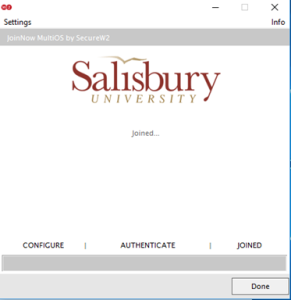This document will give you instructions on how to connect your Windows 11 Computer to our SU-Secure wireless network using SU-Connect.
Automated System Instructions
- Click the Network Icon in the bottom right-hand corner, near the date and time, and select SU-Connect and click Connect.
- If not done automatically, open a web browser, such as Internet Explorer, and navigate to http://connect.salisbury.edu.
- Click Personally Owned Device or Salisbury University Owned Devices.
- Click the JoinNow button.
- If prompted choose to Keep the file downloaded then choose Run to run WiFi_Salisbury_University_Wrapper.exe.
- You may be prompted with a SmartScreen warning, if so choose Run.
7. Click Yes to allow SecureW2 JoinNow to make changes to your computer.
8. Now enter your Salisbury Username and Password and click Next.
9. If your password is up-to-date and your account is active, this process will complete and you will need to click Done.
10. You can see that you are now connected to SU-Secure by clicking the Network icon.