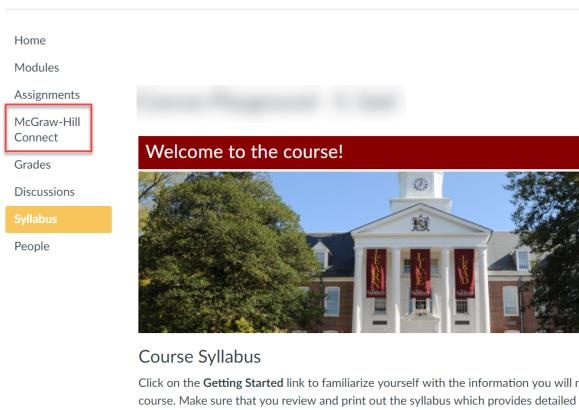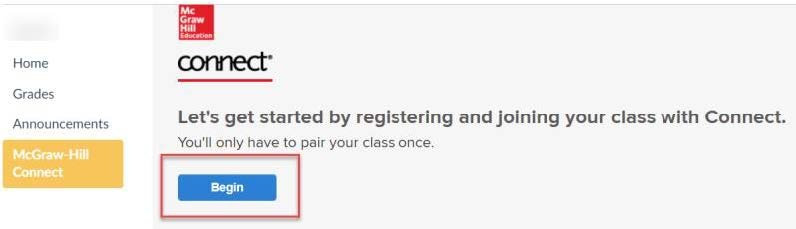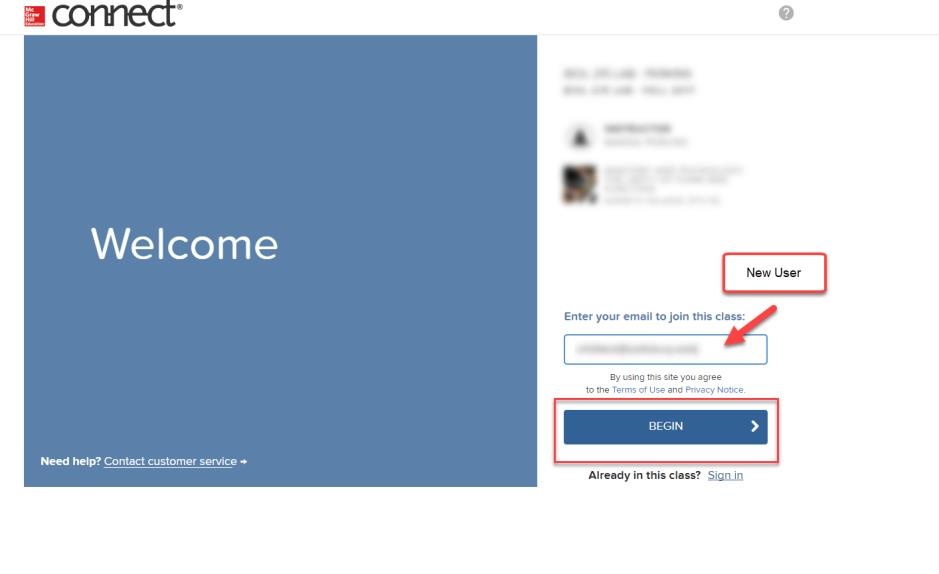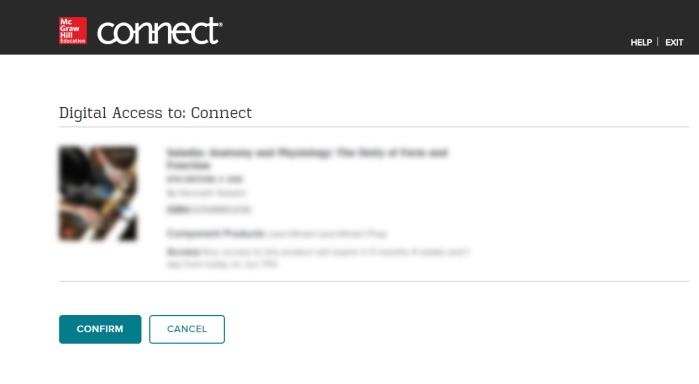Students registered in courses participating in the Inclusive Access Textbook and course materials using McGraw-Hill Connect will need to register and pair their SU account with a McGraw-Hill Connect account. This handout will guide students through the steps to register and pair their account.
- Log into MyClasses (as a student).
Under Courses, locate and access your course in MyClasses.
On MyClasses course home page, locate and click on the McGraw-Hill Connect link from the course navigation menu.
Click on Begin.
For new Connect user, click on Register.
*Existing Connect user, enter your Connect email address (username) and password; click Sign In.
Enter you SU email address; then click BEGIN.
Note: in some course, the images in the steps below might look different; however the information you need to enter is the same
Enter all required information; check the box to agree to the terms of McGraw-Hill Education, then click CONTINUE.
Click CONFIRM.
Click GO TO CONNECT
Now you will be able to begin accessing Connect assignment links via your MyClasses course (typically located in Modules or Assignments in MyClasses).
Related articles